📅 Meaning – Calendar Emoji
The image of a square calendar is the emoji that generally refers to chronology. It can refer to a certain timetable or a schedule for a specific day/week/month and not only the original calendar. Calendar Emoji can mean "I have a really busy schedule this month!" or "February is my favourite month of the year!".
The Calendar Emoji appeared in 2010, and also known as the July 17 Emoji.
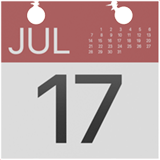
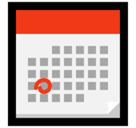


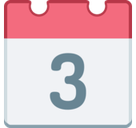

Calendar Emoji details
- Symbol to copy
- Uncode codepoint
- U+1F4C5
- Unicode name
- Calendar
- Category
- Objects / Office
- Keywords
- Windows Alt-code
- Alt+1F4C5
- Decimal HTML Entity
- 📅
- Hex HTML Entity
- 📅
- UTF-16 hex
- 0xD83D 0xDCC5
- Wikipedia
- https://en.wikipedia.org/wiki/Calendar_(stationery)
- Version
- Unicode 6.0
- Year
- 2010 (see all emoji of 2010)
Related emoji
🌐 Calendar Emoji translations
| Language | CLDR Name | Keywords |
| Deutsch | Kalender | Kalenderblatt |
| Français | calendrier | date |
| Русский | календарь | даты, числа |
| Español | calendario | fecha |
| Italiano | calendario | data, giorno, ricorrenza |
| Português | calendário | data, datas |
| Polski | kalendarz | data |
