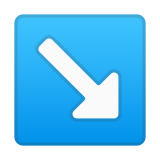↘️ Meaning – Down-Right Arrow Emoji
The Down-Right Arrow Emoji was added to the Symbols category in 1993 as part of Unicode 1.1 standard. This is a mature emoji and it should work on most devices.

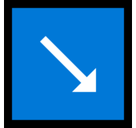

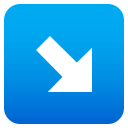
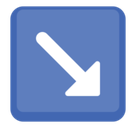
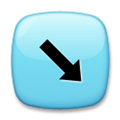
Down-Right Arrow Emoji details
- Symbol to copy
- Uncode codepoint
- U+2198 U+FE0F
- Unicode name
- Down-Right Arrow
- Category
- Symbols / Arrows
- Keywords
- arrow, direction, intercardinal
- Windows Alt-code
- n/a
- Decimal HTML Entity
- ↘️
- Hex HTML Entity
- ↘️
- UTF-16 hex
- 0x2198 0xFE0F
- Wikipedia
- n/a
- Version
- Unicode 1.1
- Year
- 1993 (see all emoji of 1993)
Related emoji
🌐 Down-Right Arrow Emoji translations
| Language | CLDR Name | Keywords |
| Deutsch | Pfeil nach rechts unten | nach rechts unten, Pfeil |
| Français | flèche bas droite | direction, flèche, sud-est |
| Русский | стрелка вправо-вниз | вправо-вниз, направление, стрелка, юго-восток |
| Español | flecha hacia la esquina inferior derecha | abajo, derecha, dirección, flecha, sudeste |
| Italiano | freccia in basso a destra | direzione, freccia, punto intercardinale, sud-est |
| Português | seta para baixo e para a direita | direção, intercardinal, seta, sudeste |
| Polski | strzałka w dół w prawo | kierunek, południowy wschód, strzałka |