🕦 Meaning – Eleven-Thirty Emoji
The Eleven-Thirty Emoji was added to the Travel & Places category in 2010 as part of Unicode 6.0 standard. This is a mature emoji and it should work on most devices.



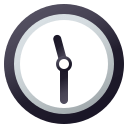

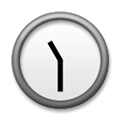
Eleven-Thirty Emoji details
- Symbol to copy
- Uncode codepoint
- U+1F566
- Unicode name
- Eleven-Thirty
- Category
- Travel & Places / Time
- Keywords
- clock, thirty, 30
- Windows Alt-code
- Alt+1F566
- Decimal HTML Entity
- 🕦
- Hex HTML Entity
- 🕦
- UTF-16 hex
- 0xD83D 0xDD66
- Wikipedia
- n/a
- Version
- Unicode 6.0
- Year
- 2010 (see all emoji of 2010)
Related emoji
🌐 Eleven-Thirty Emoji translations
| Language | CLDR Name | Keywords |
| Deutsch | 11:30 Uhr | halb zwölf, Uhr, Ziffernblatt 11:30 Uhr |
| Français | onze heures et demie | 11 h 30, 23 h 30 |
| Русский | полдвенадцатого | время, одиннадцать тридцать, часы |
| Español | once y media | 11:30, reloj |
| Italiano | ore undici e mezza | 11:30, 23:30, orologio |
| Português | onze e meia | 11h30, relógio |
| Polski | godzina 11:30 | 11, 11:30, 30, dwudziesta trzecia trzydzieści, godzina, jedenasta trzydzieści |
