🇦🇬 Meaning – Flag: Antigua & Barbuda Emoji
Flag of Antigua & Barbuda emoji depicts a red flag with an inverted triangle pointed toward the bottom edge of the flag bearing the horizontal tricolour of black, light blue and white with the rising sun centred on top of the black band.



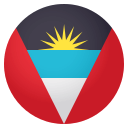


Flag: Antigua & Barbuda Emoji details
- Symbol to copy
- Uncode codepoint
- U+1F1E6 U+1F1EC
- Unicode name
- Flag: Antigua & Barbuda
- Category
- Flags / Country Flags
- Keywords
- flag
- Windows Alt-code
- n/a
- Decimal HTML Entity
- 🇦🇬
- Hex HTML Entity
- 🇦🇬
- UTF-16 hex
- 0xD83C 0xDDE6 0xD83C 0xDDEC
- Wikipedia
- https://en.wikipedia.org/wiki/Flag_of_Antigua_and_Barbuda
- Version
- Emoji 3.0
- Year
- 2016 (see all emoji of 2016)
Related emoji
🌐 Flag: Antigua & Barbuda Emoji translations
| Language | CLDR Name | Keywords |
| Deutsch | Flagge: Antigua und Barbuda | Flagge |
| Français | drapeau : Antigua-et-Barbuda | drapeau |
| Русский | флаги: Антигуа и Барбуда | флаги |
| Español | Bandera: Antigua y Barbuda | Bandera |
| Italiano | bandiera: Antigua e Barbuda | bandiera |
| Português | bandeira: Antígua e Barbuda | bandeira |
| Polski | flaga: Antigua i Barbuda | flaga |
