😦 Meaning – Frowning Face with Open Mouth Emoji
This icon shows a face with eyes open wide in surprise with its mouth agape and frowning. This emoji could mean a negative surprise, worry, fear, or disbelief. It’s largely used when the texter was not expecting a certain discovery, or can’t believe what was just said. Frowning Face with Open Mouth Emoji is also used to show astonishment, with a slightly negative aspect. This emoji is used relatively frequently.
The Frowning Face with Open Mouth Emoji appeared in 2012, and also known as the Yawn Emoji.



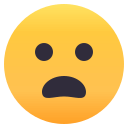
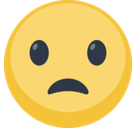
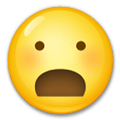
Frowning Face with Open Mouth Emoji details
- Symbol to copy
- Uncode codepoint
- U+1F626
- Unicode name
- Frowning Face with Open Mouth
- Category
- Smileys & People / Negative Faces
- Keywords
- face, frown, mouth, open, sad
- Windows Alt-code
- Alt+1F626
- Decimal HTML Entity
- 😦
- Hex HTML Entity
- 😦
- UTF-16 hex
- 0xD83D 0xDE26
- Wikipedia
- n/a
- Version
- Unicode 6.1
- Year
- 2012 (see all emoji of 2012)
Related emoji
🌐 Frowning Face with Open Mouth Emoji translations
| Language | CLDR Name | Keywords |
| Deutsch | entsetztes Gesicht | Gesicht, offener Mund, verwundert |
| Français | visage mécontent avec bouche ouverte | bouche, déçu, ouverte, visage |
| Русский | в изумлении | изумление, лицо, открыт, рот, удивление, хмурый |
| Español | cara con el ceño fruncido y la boca abierta | boca abierta, cara, ceño fruncido con boca abierta |
| Italiano | faccina imbronciata con bocca aperta | bocca aperta, corrucciata, corrucciata con bocca aperta, faccina |
| Português | rosto franzido com boca aberta | aberta, boca, rosto assustado |
| Polski | zachmurzona twarz z otwartymi ustami | rozzłoszczona buźka |
