👯 Meaning – People with Bunny Ears Emoji
This icon depicts two full-bodied women in black leotards wearing bunny ears and smiling with their mouthes open, holding onto each other’s waist as both of their left legs are kicked out to the side. People with Bunny Ears Emoji could mean dancing, a costume party, Playboy bunnies, or a chorus line. It would be used in silly texts referring to partying, possibly even a gentlemen’s club. This emoji could also be in reference to theatrical dancing, or pure silliness.
The People with Bunny Ears Emoji appeared in 2010, and also known as the Dancing Girl Emoji. Sometimes it is mentioned as the Bunny Girl Emoji.



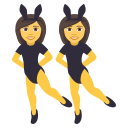


People with Bunny Ears Emoji details
- Symbol to copy
- Uncode codepoint
- U+1F46F
- Unicode name
- People with Bunny Ears
- Category
- Smileys & People / Activities
- Keywords
- bunny ear, dancer, partying, bunny, ear, girl, woman
- Windows Alt-code
- Alt+1F46F
- Decimal HTML Entity
- 👯
- Hex HTML Entity
- 👯
- UTF-16 hex
- 0xD83D 0xDC6F
- Wikipedia
- n/a
- Version
- Unicode 6.0
- Year
- 2010 (see all emoji of 2010)
👯 emoji variants
Related emoji
🌐 People with Bunny Ears Emoji translations
| Language | CLDR Name | Keywords |
| Deutsch | Personen mit Hasenohren | Bunnys, Hasenohren, Leute |
| Français | personnes avec des oreilles de lapin | danseuse, femme, fille, oreilles de lapin |
| Русский | люди с ушами кролика | вечеринка, кордебалет, кролик, танец, уши, уши кролика |
| Español | personas con orejas de conejo | fiesta, mujeres, orejas de conejo, personas |
| Italiano | persone con orecchie da coniglio | donna, orecchie da coniglio, persone, ragazza |
| Português | pessoas com orelhas de coelho | dançar, festa, orelhas de coelho |
| Polski | osoby z uszami królika na przyjęciu | dziewczyny, kobiety, króliczki, tancerki, uszy |
