🖖🏻 Meaning – Vulcan Salute Emoji with Light Skin Tone
This is a variant of the Vulcan Salute Emoji with a light skin tone applied. The Vulcan Salute: Light Skin Tone Emoji was added to the Skin tones category in 2016 as part of Emoji 3.0 standard. This is a fairly fresh emoji, so its support may be limited on some devices.



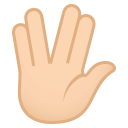
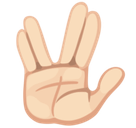
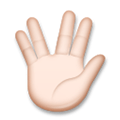
Vulcan Salute Emoji with Light Skin Tone details
- Symbol to copy
- Uncode codepoint
- U+1F596 U+1F3FB
- Unicode name
- Vulcan Salute: Light Skin Tone
- Category
- Skin Tones / Light Skin Tone
- Keywords
- finger, hand, spock, vulcan, vulcan salute, light skin tone, body
- Windows Alt-code
- n/a
- Decimal HTML Entity
- 🖖🏻
- Hex HTML Entity
- 🖖🏻
- UTF-16 hex
- 0xD83D 0xDD96 0xD83C 0xDFFB
- Wikipedia
- n/a
- Version
- Emoji 3.0
- Year
- 2016 (see all emoji of 2016)
🖖🏻 emoji variants
Related emoji
🌐 Vulcan Salute Emoji with Light Skin Tone translations
| Language | CLDR Name | Keywords |
| Deutsch | vulkanischer Gruß: helle Hautfarbe | Spock, Star Trek, lebe lang und in Frieden, spreizen, vulkanisch, vulkanischer Gruß, helle Hautfarbe |
| Français | salut vulcain : peau claire | salut vulcain, vulcain, peau claire |
| Русский | вулканский салют: цвет кожи 1–2 | вулканский салют, жест, нимой, приветствие, рука, спок, цвет кожи 1–2 |
| Español | saludo vulcano: tono de piel claro | mano, saludo, spock, vulcano, tono de piel claro |
| Italiano | saluto vulcaniano: fototipo 1–2 | Spock, Star Trek, saluto, saluto vulcaniano, fototipo 1–2 |
| Português | saudação vulcana: pele clara | dedos, jornada nas estrelas, mão, saudação, saudação vulcana, spock, star trek, pele clara |
| Polski | salut wolkański: karnacja jasna | dłoń, palce, salut wolkański, wolkański, karnacja jasna |
