🧜🏼♀️ Meaning – Mermaid Emoji with Medium-Light Skin Tone
This is a female-gendered variant of the Merperson Emoji with a medium-light skin tone applied. The Mermaid: Medium-Light Skin Tone Emoji was added to the Skin tones category in 2017 as part of Emoji 5.0 standard. This is a fairly fresh emoji, so its support may be limited on some devices.




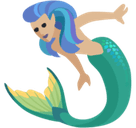
Mermaid Emoji with Medium-Light Skin Tone details
- Symbol to copy
- Uncode codepoint
- U+1F9DC U+1F3FC U+200D U+2640 U+FE0F
- Unicode name
- Mermaid: Medium-Light Skin Tone
- Category
- Skin Tones / Medium-Light Skin Tone
- Keywords
- mermaid, merwoman, medium-light skin tone
- Windows Alt-code
- n/a
- Decimal HTML Entity
- 🧜🏼‍♀️
- Hex HTML Entity
- 🧜🏼‍♀️
- UTF-16 hex
- 0xD83E 0xDDDC 0xD83C 0xDFFC 0x200D 0x2640 0xFE0F
- Wikipedia
- n/a
- Version
- Emoji 5.0
- Year
- 2017 (see all emoji of 2017)
🧜🏼♀️ emoji variants
🌐 Mermaid Emoji with Medium-Light Skin Tone translations
| Language | CLDR Name | Keywords |
| Deutsch | Meerjungfrau: mittelhelle Hautfarbe | Meerjungfrau, Nixe, Wasserfrau, mittelhelle Hautfarbe |
| Français | sirène : peau moyennement claire | sirène, peau moyennement claire |
| Русский | женщина-русалка: цвет кожи 3 | женщина, женщина-русалка, полурыба, русалка, цвет кожи 3 |
| Español | sirena: tono de piel claro medio | sirena, tono de piel claro medio |
| Italiano | sirena donna: fototipo 3 | sirena, sirena donna, fototipo 3 |
| Português | sereia: pele morena clara | sereia, pele morena clara |
| Polski | kobieta syrena: karnacja średnio jasna | kobieta syrena, syrena, karnacja średnio jasna |
