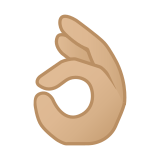👌🏼 Meaning – Ok Hand Emoji with Medium-Light Skin Tone
This is a variant of the Ok Emoji / Ok Hand Emoji with a medium-light skin tone applied. The Ok Hand: Medium-Light Skin Tone Emoji was added to the Skin tones category in 2016 as part of Emoji 3.0 standard. This is a fairly fresh emoji, so its support may be limited on some devices.
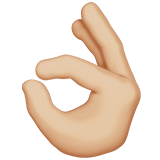


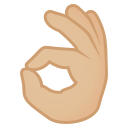
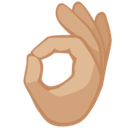
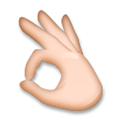
Ok Hand Emoji with Medium-Light Skin Tone details
- Symbol to copy
- Uncode codepoint
- U+1F44C U+1F3FC
- Unicode name
- Ok Hand: Medium-Light Skin Tone
- Category
- Skin Tones / Medium-Light Skin Tone
- Keywords
- OK, hand, medium-light skin tone, body, ok
- Windows Alt-code
- n/a
- Decimal HTML Entity
- 👌🏼
- Hex HTML Entity
- 👌🏼
- UTF-16 hex
- 0xD83D 0xDC4C 0xD83C 0xDFFC
- Wikipedia
- n/a
- Version
- Emoji 3.0
- Year
- 2016 (see all emoji of 2016)
👌🏼 emoji variants
Related emoji
🌐 Ok Hand Emoji with Medium-Light Skin Tone translations
| Language | CLDR Name | Keywords |
| Deutsch | OK-Zeichen: mittelhelle Hautfarbe | Hand, OK, OK-Zeichen, exzellent, in Ordnung, perfekt, mittelhelle Hautfarbe |
| Français | ok : peau moyennement claire | geste, main, ok, peau moyennement claire |
| Русский | жест «все хорошо»: цвет кожи 3 | жест, жест "все хорошо", жест «все хорошо», ок, окей, рука, хорошо, цвет кожи 3 |
| Español | señal de aprobación con la mano: tono de piel claro medio | aprobación, mano, ok, señal de aprobación con la mano, tono de piel claro medio |
| Italiano | mano che fa OK: fototipo 3 | OK, mano, mano che fa OK, segno di OK, fototipo 3 |
| Português | sinal de ok: pele morena clara | mão, mão sinalizando ok, ok, sinal, sinal de ok, pele morena clara |
| Polski | dłoń z gestem OK: karnacja średnio jasna | dłoń z gestem OK, znak OK, karnacja średnio jasna |