👴🏼 Meaning – Old Man Emoji with Medium-Light Skin Tone
This is a variant of the Old Man Emoji with a medium-light skin tone applied. The Old Man: Medium-Light Skin Tone Emoji was added to the Skin tones category in 2016 as part of Emoji 3.0 standard. This is a fairly fresh emoji, so its support may be limited on some devices.



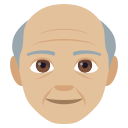


Old Man Emoji with Medium-Light Skin Tone details
- Symbol to copy
- Uncode codepoint
- U+1F474 U+1F3FC
- Unicode name
- Old Man: Medium-Light Skin Tone
- Category
- Skin Tones / Medium-Light Skin Tone
- Keywords
- adult, man, old, medium-light skin tone
- Windows Alt-code
- n/a
- Decimal HTML Entity
- 👴🏼
- Hex HTML Entity
- 👴🏼
- UTF-16 hex
- 0xD83D 0xDC74 0xD83C 0xDFFC
- Wikipedia
- n/a
- Version
- Emoji 3.0
- Year
- 2016 (see all emoji of 2016)
👴🏼 emoji variants
Related emoji
🌐 Old Man Emoji with Medium-Light Skin Tone translations
| Language | CLDR Name | Keywords |
| Deutsch | älterer Mann: mittelhelle Hautfarbe | Gesicht, Mann, Senior, älterer Mann, mittelhelle Hautfarbe |
| Français | homme âgé : peau moyennement claire | homme, âgé, peau moyennement claire |
| Русский | пожилой мужчина: цвет кожи 3 | годы, мужчина, пожилой, старик, старый, человек, цвет кожи 3 |
| Español | anciano: tono de piel claro medio | anciano, hombre, mayor, tono de piel claro medio |
| Italiano | uomo anziano: fototipo 3 | anziano, nonno, persone, uomo, fototipo 3 |
| Português | homem idoso: pele morena clara | homem, idoso, pessoas, pele morena clara |
| Polski | starszy mężczyzna: karnacja średnio jasna | mnich, starszy mężczyzna, staruszek, starzec, karnacja średnio jasna |
