👐🏼 Meaning – Open Hands Emoji with Medium-Light Skin Tone
This is a variant of the Open Hands Emoji with a medium-light skin tone applied. The Open Hands: Medium-Light Skin Tone Emoji was added to the Skin tones category in 2016 as part of Emoji 3.0 standard. This is a fairly fresh emoji, so its support may be limited on some devices.



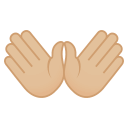
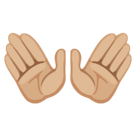
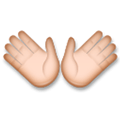
Open Hands Emoji with Medium-Light Skin Tone details
- Symbol to copy
- Uncode codepoint
- U+1F450 U+1F3FC
- Unicode name
- Open Hands: Medium-Light Skin Tone
- Category
- Skin Tones / Medium-Light Skin Tone
- Keywords
- hand, open, open hands, medium-light skin tone, body
- Windows Alt-code
- n/a
- Decimal HTML Entity
- 👐🏼
- Hex HTML Entity
- 👐🏼
- UTF-16 hex
- 0xD83D 0xDC50 0xD83C 0xDFFC
- Wikipedia
- n/a
- Version
- Emoji 3.0
- Year
- 2016 (see all emoji of 2016)
👐🏼 emoji variants
Related emoji
🌐 Open Hands Emoji with Medium-Light Skin Tone translations
| Language | CLDR Name | Keywords |
| Deutsch | offene Hände: mittelhelle Hautfarbe | Hände, offen, offene Hände, mittelhelle Hautfarbe |
| Français | mains ouvertes : peau moyennement claire | main, mains ouvertes, ouvert, peau moyennement claire |
| Русский | ладони в стороны: цвет кожи 3 | врозь, ладони, ладони в стороны, открытые, рука, цвет кожи 3 |
| Español | manos abiertas: tono de piel claro medio | abiertas, manos, tono de piel claro medio |
| Italiano | mani aperte: fototipo 3 | aperta, mani aperte, mano, segno, segno delle mani aperte, fototipo 3 |
| Português | mãos abertas: pele morena clara | abertas, mão, mãos abertas, sinal, sinal de mãos abertas, pele morena clara |
| Polski | otwarte dłonie: karnacja średnio jasna | otwarte dłonie, puste ręce, złapać, karnacja średnio jasna |
