🧘🏽♂️ Meaning – Man in Lotus Position Emoji with Medium Skin Tone
This is a male-gendered variant of the Person in Lotus Position Emoji with a medium skin tone applied. The Man in Lotus Position: Medium Skin Tone Emoji was added to the Skin tones category in 2017 as part of Emoji 5.0 standard. This is a fairly fresh emoji, so its support may be limited on some devices.



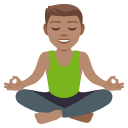
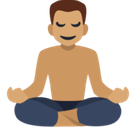
Man in Lotus Position Emoji with Medium Skin Tone details
- Symbol to copy
- Uncode codepoint
- U+1F9D8 U+1F3FD U+200D U+2642 U+FE0F
- Unicode name
- Man in Lotus Position: Medium Skin Tone
- Category
- Skin Tones / Medium Skin Tone
- Keywords
- man in lotus position, meditation, yoga, medium skin tone
- Windows Alt-code
- n/a
- Decimal HTML Entity
- 🧘🏽‍♂️
- Hex HTML Entity
- 🧘🏽‍♂️
- UTF-16 hex
- 0xD83E 0xDDD8 0xD83C 0xDFFD 0x200D 0x2642 0xFE0F
- Wikipedia
- n/a
- Version
- Emoji 5.0
- Year
- 2017 (see all emoji of 2017)
🧘🏽♂️ emoji variants
🌐 Man in Lotus Position Emoji with Medium Skin Tone translations
| Language | CLDR Name | Keywords |
| Deutsch | Mann im Lotossitz: mittlere Hautfarbe | Mann im Lotossitz, Meditation, Yoga, mittlere Hautfarbe |
| Français | homme dans la posture du lotus : peau légèrement mate | homme dans la posture du lotus, méditation, yoga, peau légèrement mate |
| Русский | мужчина в позе лотоса: цвет кожи 4 | йога, медитация, мужчина, мужчина в позе лотоса, расслабление, цвет кожи 4 |
| Español | hombre en posición de loto: tono de piel medio | hombre en posición de loto, meditación, yoga, tono de piel medio |
| Italiano | uomo in posizione del loto: fototipo 4 | meditazione, uomo in posizione del loto, yoga, fototipo 4 |
| Português | homem na posição de lótus: pele morena | homem na posição de lótus, pele morena |
| Polski | mężczyzna w pozycji lotosu: karnacja średnia | joga, medytacja, mężczyzna w pozycji lotosu, karnacja średnia |
