👱🏾♂️ Meaning – Man: Medium-Dark Skin Tone, Blond Hair
This is a male-gendered variant of the Blonde Emoji / Person: Blond Hair Emoji with a medium-dark skin tone applied. The Man: Medium-Dark Skin Tone, Blond Hair Emoji was added to the Skin tones category in 2016 as part of Emoji 4.0 standard. This is a fairly fresh emoji, so its support may be limited on some devices.



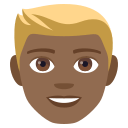
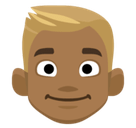
Man: Medium-Dark Skin Tone, Blond Hair details
- Symbol to copy
- Uncode codepoint
- U+1F471 U+1F3FE U+200D U+2642 U+FE0F
- Unicode name
- Man: Medium-Dark Skin Tone, Blond Hair
- Category
- Skin Tones / Medium-Dark Skin Tone
- Keywords
- blond, blond-haired man, man, man: blond hair, medium-dark skin tone, blond hair
- Windows Alt-code
- n/a
- Decimal HTML Entity
- 👱🏾‍♂️
- Hex HTML Entity
- 👱🏾‍♂️
- UTF-16 hex
- 0xD83D 0xDC71 0xD83C 0xDFFE 0x200D 0x2642 0xFE0F
- Wikipedia
- n/a
- Version
- Emoji 4.0
- Year
- 2016 (see all emoji of 2016)
👱🏾♂️ emoji variants
Related emoji
🌐 Man: Medium-Dark Skin Tone, Blond Hair translations
| Language | CLDR Name | Keywords |
| Deutsch | blonder Mann: mitteldunkle Hautfarbe | Gesicht, Haar, Mann, blond, blonder Mann, mitteldunkle Hautfarbe |
| Français | homme blond : peau mate | blond, homme, peau mate |
| Русский | блондин: цвет кожи 5 | блондин, мужчина, мужчина со светлыми волосами, светлые волосы, человек со светлыми волосами, цвет кожи 5 |
| Español | hombre rubio: tono de piel oscuro medio | hombre, rubiales, rubio, tono de piel oscuro medio |
| Italiano | biondo: fototipo 5 | biondo, maschio, uomo, fototipo 5 |
| Português | loiro: pele morena escura | homem, loiro, louro, pele morena escura |
| Polski | blondyn: karnacja średnio ciemna | blondyn, mężczyzna, karnacja średnio ciemna |
