🧓🏾 Meaning – Older Person Emoji with Medium-Dark Skin Tone
This is a variant of the Older Person Emoji with a medium-dark skin tone applied. The Older Person: Medium-Dark Skin Tone Emoji was added to the Skin tones category in 2017 as part of Emoji 5.0 standard. This is a fairly fresh emoji, so its support may be limited on some devices.



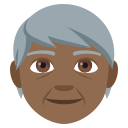

Older Person Emoji with Medium-Dark Skin Tone details
- Symbol to copy
- Uncode codepoint
- U+1F9D3 U+1F3FE
- Unicode name
- Older Person: Medium-Dark Skin Tone
- Category
- Skin Tones / Medium-Dark Skin Tone
- Keywords
- adult, gender-neutral, old, older person, unspecified gender, medium-dark skin tone
- Windows Alt-code
- n/a
- Decimal HTML Entity
- 🧓🏾
- Hex HTML Entity
- 🧓🏾
- UTF-16 hex
- 0xD83E 0xDDD3 0xD83C 0xDFFE
- Wikipedia
- n/a
- Version
- Emoji 5.0
- Year
- 2017 (see all emoji of 2017)
🧓🏾 emoji variants
🌐 Older Person Emoji with Medium-Dark Skin Tone translations
| Language | CLDR Name | Keywords |
| Deutsch | älterer Erwachsener: mitteldunkle Hautfarbe | alt, geschlechtsneutral, älterer Erwachsener, mitteldunkle Hautfarbe |
| Français | personne âgée : peau mate | adulte, genre neutre, personne âgée, âgé, peau mate |
| Русский | пожилой человек: цвет кожи 5 | в возрасте, гендерно нейтральный, пожилой, пожилой человек, старый, цвет кожи 5 |
| Español | persona adulta madura: tono de piel oscuro medio | género, maduro, mayor, neutro, persona adulta madura, tono de piel oscuro medio |
| Italiano | adulto anziano: fototipo 5 | adulto anziano, anziano, fototipo 5 |
| Português | idoso: pele morena escura | adulto, idoso, pele morena escura |
| Polski | starszy dorosły: karnacja średnio ciemna | płeć neutralna, starszy dorosły, stary, karnacja średnio ciemna |
