✌🏾 Meaning – Victory Hand Emoji with Medium-Dark Skin Tone
This is a variant of the Peace Sign Emoji / Victory Hand Emoji with a medium-dark skin tone applied. The Victory Hand: Medium-Dark Skin Tone Emoji was added to the Skin tones category in 2016 as part of Emoji 3.0 standard. This is a fairly fresh emoji, so its support may be limited on some devices.





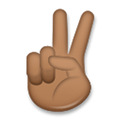
Victory Hand Emoji with Medium-Dark Skin Tone details
- Symbol to copy
- Uncode codepoint
- U+270C U+1F3FE
- Unicode name
- Victory Hand: Medium-Dark Skin Tone
- Category
- Skin Tones / Medium-Dark Skin Tone
- Keywords
- hand, v, victory, medium-dark skin tone, body
- Windows Alt-code
- n/a
- Decimal HTML Entity
- ✌🏾
- Hex HTML Entity
- ✌🏾
- UTF-16 hex
- 0x270C 0xD83C 0xDFFE
- Wikipedia
- n/a
- Version
- Emoji 3.0
- Year
- 2016 (see all emoji of 2016)
✌🏾 emoji variants
Related emoji
🌐 Victory Hand Emoji with Medium-Dark Skin Tone translations
| Language | CLDR Name | Keywords |
| Deutsch | Victory-Geste: mitteldunkle Hautfarbe | Sieg, V, Victory-Geste, mitteldunkle Hautfarbe |
| Français | V de la victoire : peau mate | V de la victoire, ciseaux, victoire, peau mate |
| Русский | жест V: цвет кожи 5 | виктория, жест V, пальцы, победа, рука, триумф, цвет кожи 5 |
| Español | mano con señal de victoria: tono de piel oscuro medio | mano, mano con señal de victoria, señal de victoria, victoria, tono de piel oscuro medio |
| Italiano | vittoria: fototipo 5 | forbice, mano, segno di vittoria, vittoria, yeah, fototipo 5 |
| Português | mão em V de vitória: pele morena escura | mão com sinal de vitória, mão em V de vitória, sim!, vitória, pele morena escura |
| Polski | gest V: karnacja średnio ciemna | gest V, gest zwycięstwa, znak V, znak Victorii, karnacja średnio ciemna |
