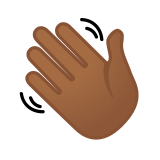👋🏾 Meaning – Waving Hand Emoji with Medium-Dark Skin Tone
This is a variant of the Waving Hand Emoji with a medium-dark skin tone applied. The Waving Hand: Medium-Dark Skin Tone Emoji was added to the Skin tones category in 2016 as part of Emoji 3.0 standard. This is a fairly fresh emoji, so its support may be limited on some devices.



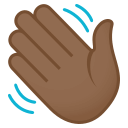
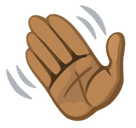
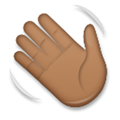
Waving Hand Emoji with Medium-Dark Skin Tone details
- Symbol to copy
- Uncode codepoint
- U+1F44B U+1F3FE
- Unicode name
- Waving Hand: Medium-Dark Skin Tone
- Category
- Skin Tones / Medium-Dark Skin Tone
- Keywords
- hand, wave, waving, medium-dark skin tone, body
- Windows Alt-code
- n/a
- Decimal HTML Entity
- 👋🏾
- Hex HTML Entity
- 👋🏾
- UTF-16 hex
- 0xD83D 0xDC4B 0xD83C 0xDFFE
- Wikipedia
- n/a
- Version
- Emoji 3.0
- Year
- 2016 (see all emoji of 2016)
👋🏾 emoji variants
Related emoji
🌐 Waving Hand Emoji with Medium-Dark Skin Tone translations
| Language | CLDR Name | Keywords |
| Deutsch | winkende Hand: mitteldunkle Hautfarbe | Hand, Winken, winkende Hand, mitteldunkle Hautfarbe |
| Français | signe de la main : peau mate | coucou, main, signe de la main, peau mate |
| Русский | машет рукой: цвет кожи 5 | взмах, машет рукой, привет, приветствие, рука, цвет кожи 5 |
| Español | mano saludando: tono de piel oscuro medio | agitar, mano, mano saludando, saludar, saludo, tono de piel oscuro medio |
| Italiano | mano che saluta: fototipo 5 | mano, mano che saluta, salutare, fototipo 5 |
| Português | mão acenando: pele morena escura | aceno, mão, mão acenando, pele morena escura |
| Polski | machająca dłoń: karnacja średnio ciemna | machająca dłoń, karnacja średnio ciemna |