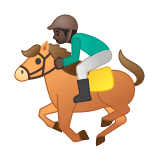🏇🏿 Meaning – Horse Racing Emoji with Dark Skin Tone
This is a variant of the Horse Racing Emoji with a dark skin tone applied. The Horse Racing: Dark Skin Tone Emoji was added to the Skin tones category in 2016 as part of Emoji 4.0 standard. This is a fairly fresh emoji, so its support may be limited on some devices.






Horse Racing Emoji with Dark Skin Tone details
- Symbol to copy
- Uncode codepoint
- U+1F3C7 U+1F3FF
- Unicode name
- Horse Racing: Dark Skin Tone
- Category
- Skin Tones / Dark Skin Tone
- Keywords
- horse, jockey, racehorse, racing, dark skin tone
- Windows Alt-code
- n/a
- Decimal HTML Entity
- 🏇🏿
- Hex HTML Entity
- 🏇🏿
- UTF-16 hex
- 0xD83C 0xDFC7 0xD83C 0xDFFF
- Wikipedia
- n/a
- Version
- Emoji 4.0
- Year
- 2016 (see all emoji of 2016)
🏇🏿 emoji variants
Related emoji
🌐 Horse Racing Emoji with Dark Skin Tone translations
| Language | CLDR Name | Keywords |
| Deutsch | Pferderennen: dunkle Hautfarbe | Jockey auf Pferd, Pferderennen, Sport, dunkle Hautfarbe |
| Français | course hippique : peau foncée | course hippique, sport, peau foncée |
| Русский | скачки: цвет кожи 6 | бега, жокей, лошади, скачки, цвет кожи 6 |
| Español | carrera de caballos: tono de piel oscuro | caballo, caballo de carreras, carrera de caballos, carreras, jinete, tono de piel oscuro |
| Italiano | ippica: fototipo 6 | cavallo, cavallo da corsa, corse, fantino, ippica, fototipo 6 |
| Português | corrida de cavalos: pele escura | cavalo, cavalo de corrida, corrida, corrida de cavalos, esporte, jóquei, pele escura |
| Polski | wyścigi konne: karnacja ciemna | jeździec, koń, wyścigi konne, karnacja ciemna |