🤘🏿 Meaning – Sign of the Horns Emoji with Dark Skin Tone
This is a variant of the Rock Emoji / Sign of the Horns Emoji with a dark skin tone applied. The Sign of the Horns: Dark Skin Tone Emoji was added to the Skin tones category in 2016 as part of Emoji 3.0 standard. This is a fairly fresh emoji, so its support may be limited on some devices.





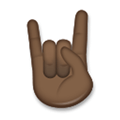
Sign of the Horns Emoji with Dark Skin Tone details
- Symbol to copy
- Uncode codepoint
- U+1F918 U+1F3FF
- Unicode name
- Sign of the Horns: Dark Skin Tone
- Category
- Skin Tones / Dark Skin Tone
- Keywords
- finger, hand, horns, rock-on, sign of the horns, dark skin tone, body
- Windows Alt-code
- n/a
- Decimal HTML Entity
- 🤘🏿
- Hex HTML Entity
- 🤘🏿
- UTF-16 hex
- 0xD83E 0xDD18 0xD83C 0xDFFF
- Wikipedia
- n/a
- Version
- Emoji 3.0
- Year
- 2016 (see all emoji of 2016)
🤘🏿 emoji variants
Related emoji
🌐 Sign of the Horns Emoji with Dark Skin Tone translations
| Language | CLDR Name | Keywords |
| Deutsch | Teufelsgruß: dunkle Hautfarbe | Finger, Hand, Hörner, Rock, Teufel, Teufelsgruß, dunkle Hautfarbe |
| Français | cornes avec les doigts : peau foncée | cornes, cornes avec les doigts, peau foncée |
| Русский | рокерский жест: цвет кожи 6 | жест, коза, пальцы, рок, рокерский жест, рука, фанат, цвет кожи 6 |
| Español | mano haciendo el signo de cuernos: tono de piel oscuro | cuernos, dedo, mano, mano haciendo el signo de cuernos, rock, tono de piel oscuro |
| Italiano | segno delle corna: fototipo 6 | corna, fare le corna, rock and roll, segno delle corna, fototipo 6 |
| Português | saudação do rock: pele escura | chifres, dedos, mão, saudação do rock, pele escura |
| Polski | gest rogów: karnacja ciemna | gest rogów, rocker, rogi, znak rockersów, karnacja ciemna |
