👍🏿 Meaning – Thumbs Up Emoji with Dark Skin Tone
This is a variant of the Thumbs Up Emoji with a dark skin tone applied. The Thumbs Up: Dark Skin Tone Emoji was added to the Skin tones category in 2016 as part of Emoji 3.0 standard. This is a fairly fresh emoji, so its support may be limited on some devices.




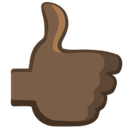

Thumbs Up Emoji with Dark Skin Tone details
- Symbol to copy
- Uncode codepoint
- U+1F44D U+1F3FF
- Unicode name
- Thumbs Up: Dark Skin Tone
- Category
- Skin Tones / Dark Skin Tone
- Keywords
- +1, hand, thumb, thumbs up, up, dark skin tone, body
- Windows Alt-code
- n/a
- Decimal HTML Entity
- 👍🏿
- Hex HTML Entity
- 👍🏿
- UTF-16 hex
- 0xD83D 0xDC4D 0xD83C 0xDFFF
- Wikipedia
- n/a
- Version
- Emoji 3.0
- Year
- 2016 (see all emoji of 2016)
👍🏿 emoji variants
Related emoji
🌐 Thumbs Up Emoji with Dark Skin Tone translations
| Language | CLDR Name | Keywords |
| Deutsch | Daumen hoch: dunkle Hautfarbe | Daumen, Daumen hoch, Hand, gut, nach oben, dunkle Hautfarbe |
| Français | pouce vers le haut : peau foncée | pouce vers le haut, super, peau foncée |
| Русский | большой палец вверх: цвет кожи 6 | большой палец вверх, вверх, нравится, одобрение, палец, рука, хорошо, цвет кожи 6 |
| Español | pulgar hacia arriba: tono de piel oscuro | arriba, mano, pulgar, pulgar hacia arriba, señal, tono de piel oscuro |
| Italiano | pollice in su: fototipo 6 | mano, pollice, pollice in su, segno, su, fototipo 6 |
| Português | polegar para cima: pele escura | dedão, mão, para cima, polegar para cima, sinal, pele escura |
| Polski | kciuk w górę: karnacja ciemna | OK, brawo, kciuk w górę, lubię, podoba mi się, karnacja ciemna |
