😃 Meaning – Grinning Face with Big Eyes Emoji
This icon shows a face with a big, open smile, showing teeth, and wide eyes. It could mean happiness, excitement, positivity, goodwill, or agreement. Grinning Face with Big Eyes Emoji could be used by the texter to show support of a message with a positive response. It’s one of the most widely used emojis, and can range anywhere from just a general happy greeting, to being used multiple times to emphasize extreme joy. This emoji implies enthusiasm for what is being or has been texted.
The Grinning Face with Big Eyes Emoji appeared in 2010, and also known as the Happy Emoji. Sometimes it is mentioned as the Happy Face Emoji.



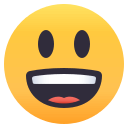


Grinning Face with Big Eyes Emoji details
- Symbol to copy
- Uncode codepoint
- U+1F603
- Unicode name
- Grinning Face with Big Eyes
- Category
- Smileys & People / Positive Faces
- Keywords
- face, mouth, open, smile, happy
- Windows Alt-code
- Alt+1F603
- Decimal HTML Entity
- 😃
- Hex HTML Entity
- 😃
- UTF-16 hex
- 0xD83D 0xDE03
- Wikipedia
- n/a
- Version
- Unicode 6.0
- Year
- 2010 (see all emoji of 2010)
Related emoji
🌐 Grinning Face with Big Eyes Emoji translations
| Language | CLDR Name | Keywords |
| Deutsch | grinsendes Gesicht mit großen Augen | Gesicht, lächeln, lol, lustig |
| Français | visage souriant avec de grands yeux | sourire |
| Русский | смеется | лицо, радость, рот, смех, улыбка |
| Español | cara sonriendo con ojos grandes | cara, divertido, risa, sonriendo |
| Italiano | faccina con un gran sorriso e occhi spalancati | faccina, faccina sorridente, risata, sorridere |
| Português | rosto risonho com olhos bem abertos | aberto, boca, rosto, sorriso |
| Polski | uśmiechnięta twarz z otwartymi ustami | uśmiech, wesoły |
