🧙🏼♂️ Meaning – Man Mage Emoji with Medium-Light Skin Tone
This is a male-gendered variant of the Mage Emoji with a medium-light skin tone applied. The Man Mage: Medium-Light Skin Tone Emoji was added to the Skin tones category in 2017 as part of Emoji 5.0 standard. This is a fairly fresh emoji, so its support may be limited on some devices.



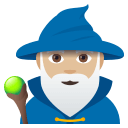

Man Mage Emoji with Medium-Light Skin Tone details
- Symbol to copy
- Uncode codepoint
- U+1F9D9 U+1F3FC U+200D U+2642 U+FE0F
- Unicode name
- Man Mage: Medium-Light Skin Tone
- Category
- Skin Tones / Medium-Light Skin Tone
- Keywords
- man mage, sorcerer, wizard, medium-light skin tone
- Windows Alt-code
- n/a
- Decimal HTML Entity
- 🧙🏼‍♂️
- Hex HTML Entity
- 🧙🏼‍♂️
- UTF-16 hex
- 0xD83E 0xDDD9 0xD83C 0xDFFC 0x200D 0x2642 0xFE0F
- Wikipedia
- n/a
- Version
- Emoji 5.0
- Year
- 2017 (see all emoji of 2017)
🧙🏼♂️ emoji variants
🌐 Man Mage Emoji with Medium-Light Skin Tone translations
| Language | CLDR Name | Keywords |
| Deutsch | Magier: mittelhelle Hautfarbe | Hexenmeister, Magier, Zauberer, mittelhelle Hautfarbe |
| Français | mage homme : peau moyennement claire | mage homme, magicien, sorcier, peau moyennement claire |
| Русский | волшебник: цвет кожи 3 | волшебник, маг, чародей, цвет кожи 3 |
| Español | mago: tono de piel claro medio | brujo, hechicero, mago, tono de piel claro medio |
| Italiano | mago uomo: fototipo 3 | mago, mago uomo, stregone, fototipo 3 |
| Português | homem mago: pele morena clara | homem mago, pele morena clara |
| Polski | mężczyzna mag: karnacja średnio jasna | czarnoksiężnik, czarodziej, mężczyzna mag, karnacja średnio jasna |
