🧙🏼♀️ Meaning – Woman Mage Emoji with Medium-Light Skin Tone
This is a female-gendered variant of the Mage Emoji with a medium-light skin tone applied. The Woman Mage: Medium-Light Skin Tone Emoji was added to the Skin tones category in 2017 as part of Emoji 5.0 standard. This is a fairly fresh emoji, so its support may be limited on some devices.

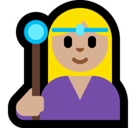



Woman Mage Emoji with Medium-Light Skin Tone details
- Symbol to copy
- Uncode codepoint
- U+1F9D9 U+1F3FC U+200D U+2640 U+FE0F
- Unicode name
- Woman Mage: Medium-Light Skin Tone
- Category
- Skin Tones / Medium-Light Skin Tone
- Keywords
- sorceress, witch, woman mage, medium-light skin tone
- Windows Alt-code
- n/a
- Decimal HTML Entity
- 🧙🏼‍♀️
- Hex HTML Entity
- 🧙🏼‍♀️
- UTF-16 hex
- 0xD83E 0xDDD9 0xD83C 0xDFFC 0x200D 0x2640 0xFE0F
- Wikipedia
- n/a
- Version
- Emoji 5.0
- Year
- 2017 (see all emoji of 2017)
🧙🏼♀️ emoji variants
🌐 Woman Mage Emoji with Medium-Light Skin Tone translations
| Language | CLDR Name | Keywords |
| Deutsch | Magierin: mittelhelle Hautfarbe | Hexe, Magierin, Zauberin, mittelhelle Hautfarbe |
| Français | mage femme : peau moyennement claire | ensorceleuse, mage femme, sorcière, peau moyennement claire |
| Русский | волшебница: цвет кожи 3 | ведьма, волшебница, чародейка, цвет кожи 3 |
| Español | maga: tono de piel claro medio | bruja, hechicera, maga, tono de piel claro medio |
| Italiano | maga: fototipo 3 | maga, strega, fototipo 3 |
| Português | maga: pele morena clara | maga, mulher maga, pele morena clara |
| Polski | kobieta mag: karnacja średnio jasna | czarownica, kobieta mag, wiedźma, karnacja średnio jasna |
