😝 Meaning – Squinting Face with Tongue Emoji
This icon depicts a face with eyes tightly-closed and tongue sticking out. This emoji could mean joking, laughing, especially at something gross or shocking. Squinting Face with Tongue Emoji largely used with “lol” or “lmfao” or any humorous reaction text. It also could be used to illustrate excitement. This is a widely used emoji with positive connotations.



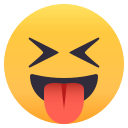


Squinting Face with Tongue Emoji details
- Symbol to copy
- Uncode codepoint
- U+1F61D
- Unicode name
- Squinting Face with Tongue
- Category
- Smileys & People / Neutral Faces
- Keywords
- eye, face, tongue, happy
- Windows Alt-code
- Alt+1F61D
- Decimal HTML Entity
- 😝
- Hex HTML Entity
- 😝
- UTF-16 hex
- 0xD83D 0xDE1D
- Wikipedia
- n/a
- Version
- Unicode 6.0
- Year
- 2010 (see all emoji of 2010)
Related emoji
🌐 Squinting Face with Tongue Emoji translations
| Language | CLDR Name | Keywords |
| Deutsch | Gesicht mit herausgestreckter Zunge und zusammengekniffenen Augen | Gesicht, herausgestreckte Zunge |
| Français | visage qui tire la langue les yeux plissés | horrible, langue, œil, visage, visage qui tire la langue avec les yeux plissés |
| Русский | морщится и показывает язык | гадость, зажмуривается, отвращение, показывает язык |
| Español | cara con ojos cerrados y lengua fuera | cara, lengua, ojo, sabor |
| Italiano | faccina con un gran sorriso che mostra la lingua | bleah, faccina, linguaccia, orribile |
| Português | rosto com olhos semicerrados e língua para fora | horrível, língua para fora, língua para fora com os olhos fechados, olhos fechados, rosto |
| Polski | twarz ze zmrużonymi oczami wystawiająca język | język, okropne, pokazywać język, smak, zamknięte oczy |
